Highlander •
How to Buy Crypto Direct to Your KeepKey Wallet

⚠️ SECURITY ALERT: KeepKey does NOT provide phone support. If you are on the phone with someone claiming to be from KeepKey, they are a SCAMMER!
Highlander •

From credit/debit direct to your cold storage
Getting cryptocurrency directly into your KeepKey wallet has never been easier. Whether you’re a seasoned investor or just starting with crypto, KeepKey’s integration with ShapeShift makes it simple to buy crypto straight to your cold storage using a credit or debit card. Here’s a step-by-step guide to help you securely add crypto assets to your KeepKey wallet.
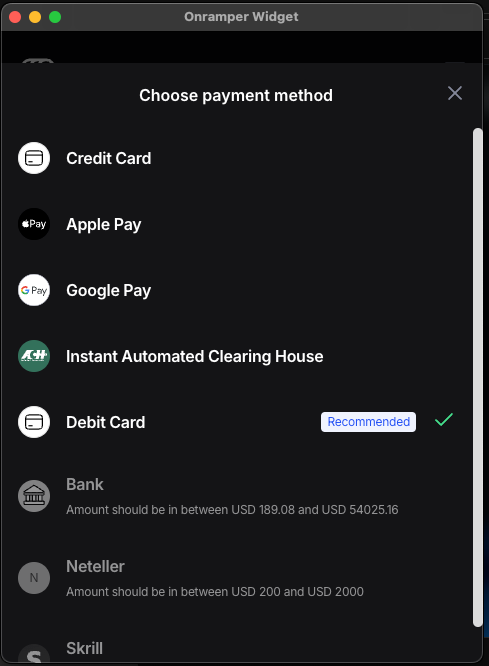
To get started, you’ll need to open KeepKey Desktop, which is the dedicated platform for managing your KeepKey hardware wallet. KeepKey Desktop provides a seamless interface to handle your digital assets while maintaining the highest level of security. Download the latest version of KeepKey Desktop from keepkey.com if you haven’t already.
KeepKey
KeepKey - The premier hardware wallet to help protect your cryptocurrencies and safeguard your assets from hackers.
keepkey.com
Once you’re on KeepKey Desktop, navigate to the ShapeShift dApp. ShapeShift provides direct access to buying, selling, and trading crypto assets right from within the KeepKey Desktop app. The integration allows you to purchase crypto directly into your KeepKey hardware wallet, so you retain full control over your assets.
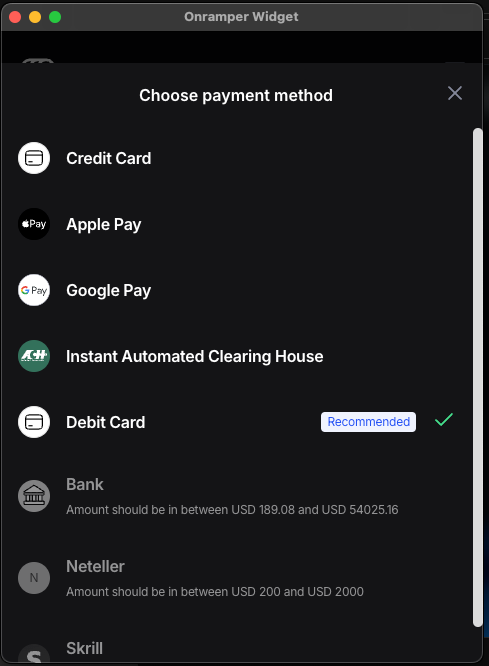
In the ShapeShift dApp, you’ll see a “Buy Crypto” button. Click on it to explore various buying options available directly in the KeepKey Desktop interface.
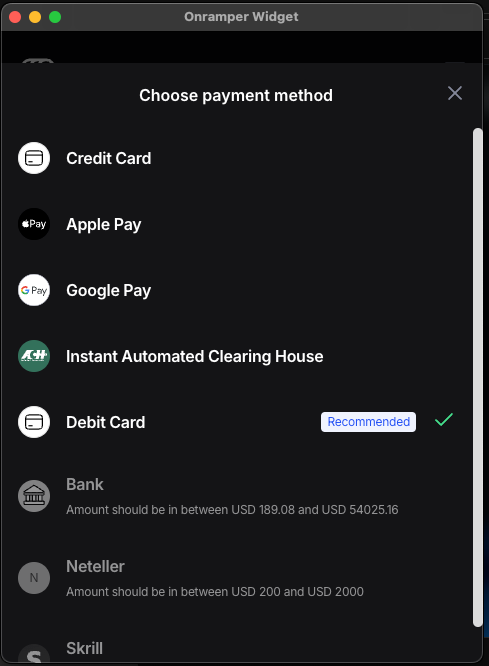
You’ll now have several options for purchasing crypto through third-party services integrated within the ShapeShift dApp. The choices may vary based on your location, and each provider offers a different onboarding experience. Here are some of the options you may encounter:
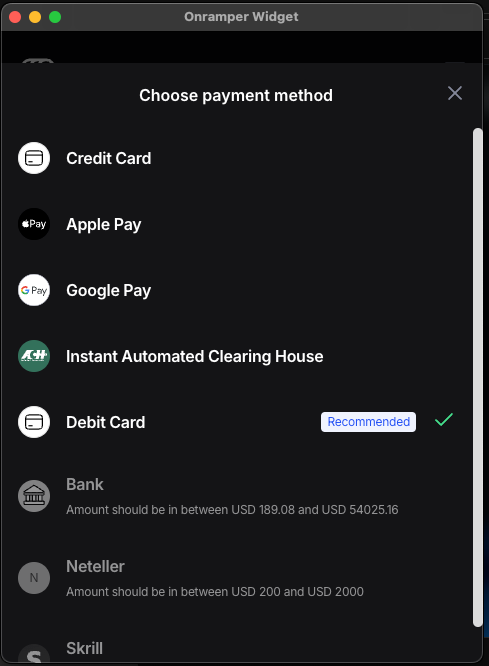
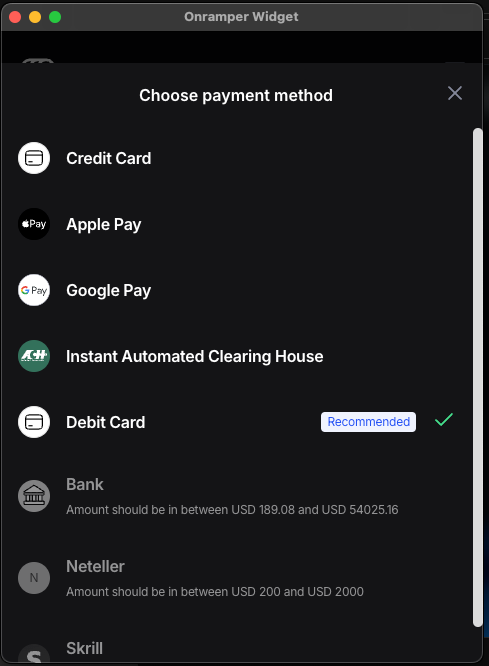
After selecting your payment provider, follow the provider’s instructions to complete the transaction. Most providers will guide you through a few steps, such as choosing the amount you’d like to buy, selecting your currency, and entering your payment details.
Note: Because these services are third-party providers, KeepKey does not manage the onboarding process, and the experience may vary. If you encounter any issues during the payment or verification process, you can reach out to the payment provider’s support team for assistance.
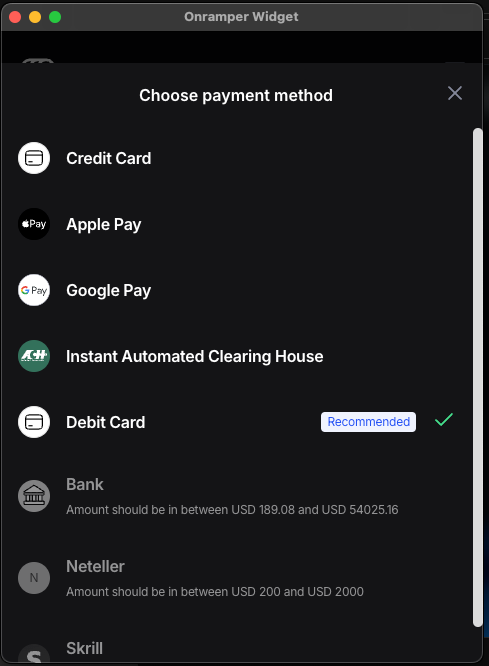
Once the transaction is complete, the purchased cryptocurrency will be sent directly to your KeepKey wallet, where it will be securely stored in cold storage. You can then view your updated balance right within KeepKey Desktop to confirm that the funds have arrived safely.
With KeepKey and ShapeShift, buying crypto has never been more secure and user-friendly. From the convenience of credit or debit cards to the security of hardware storage, KeepKey offers a reliable solution for safeguarding your digital assets.