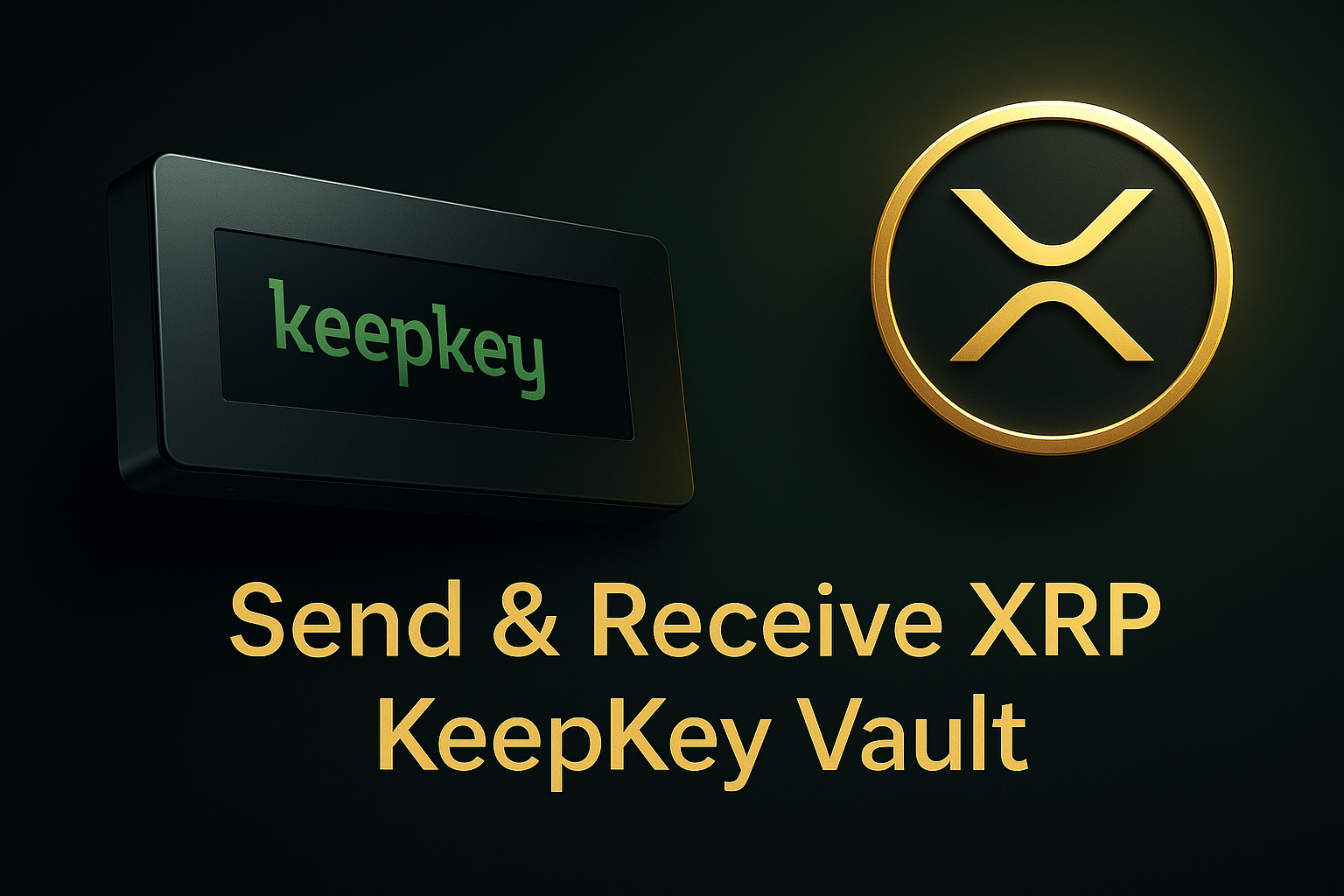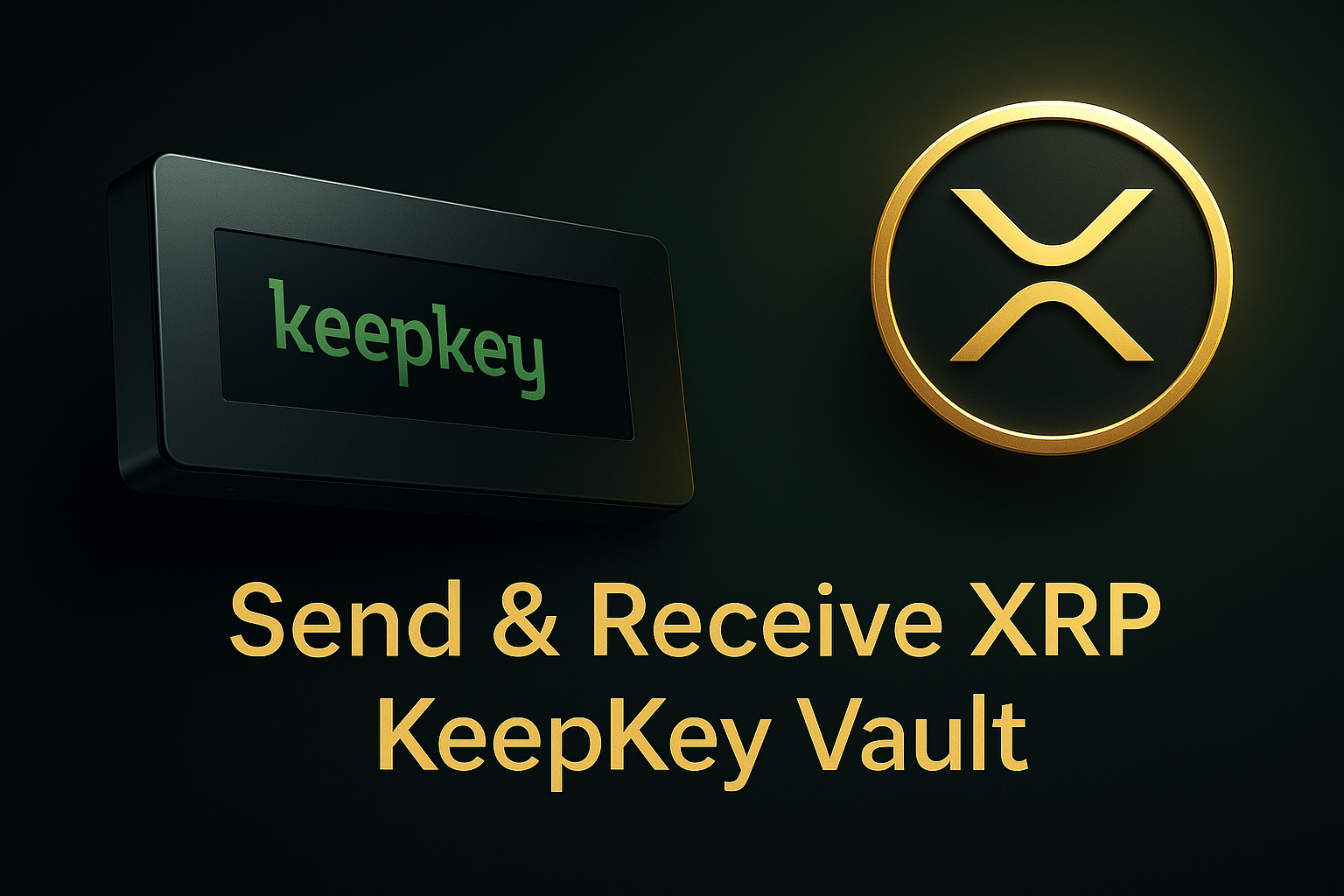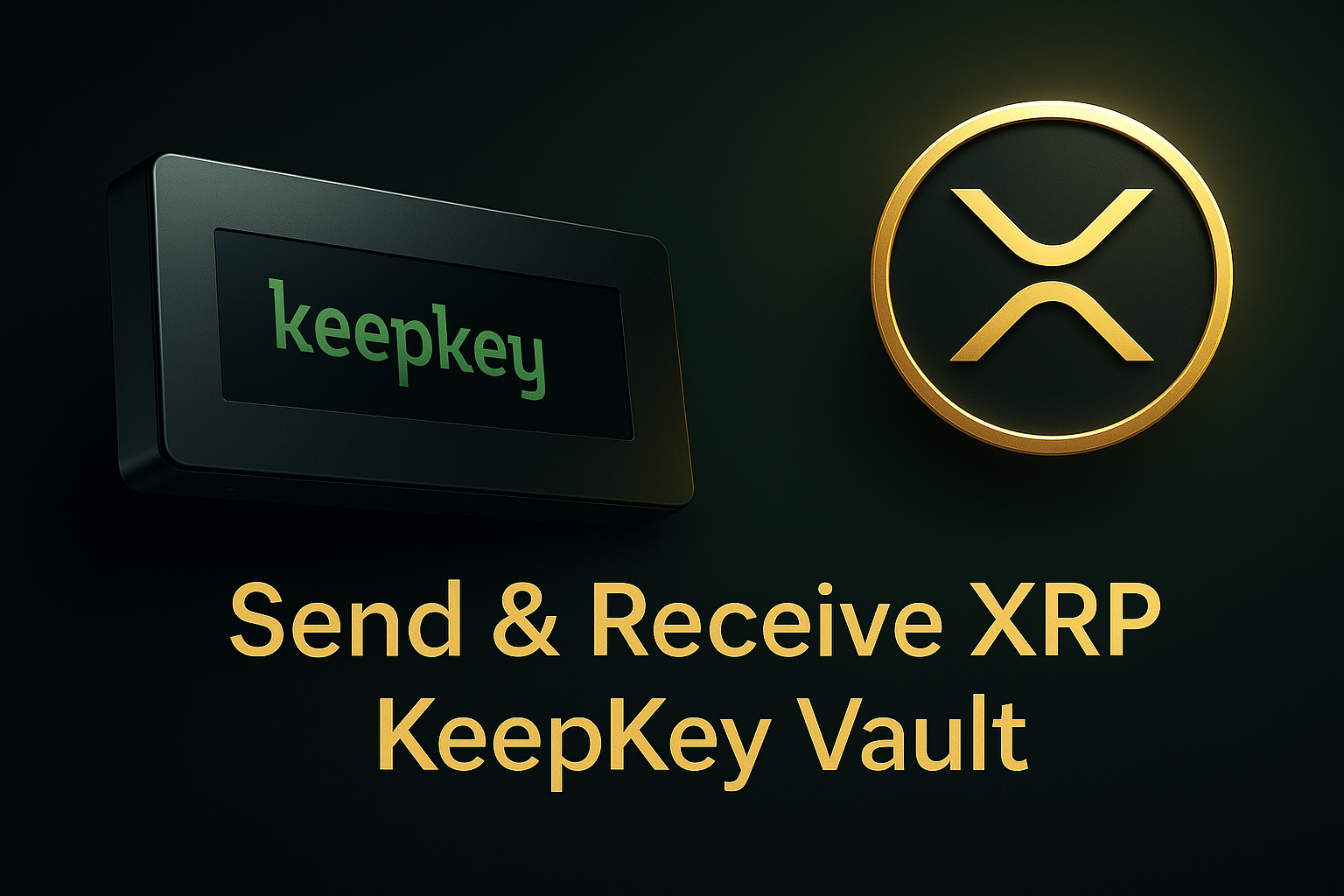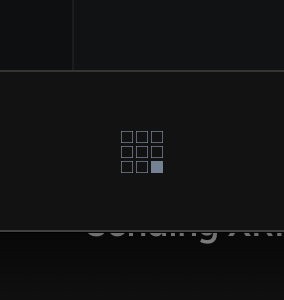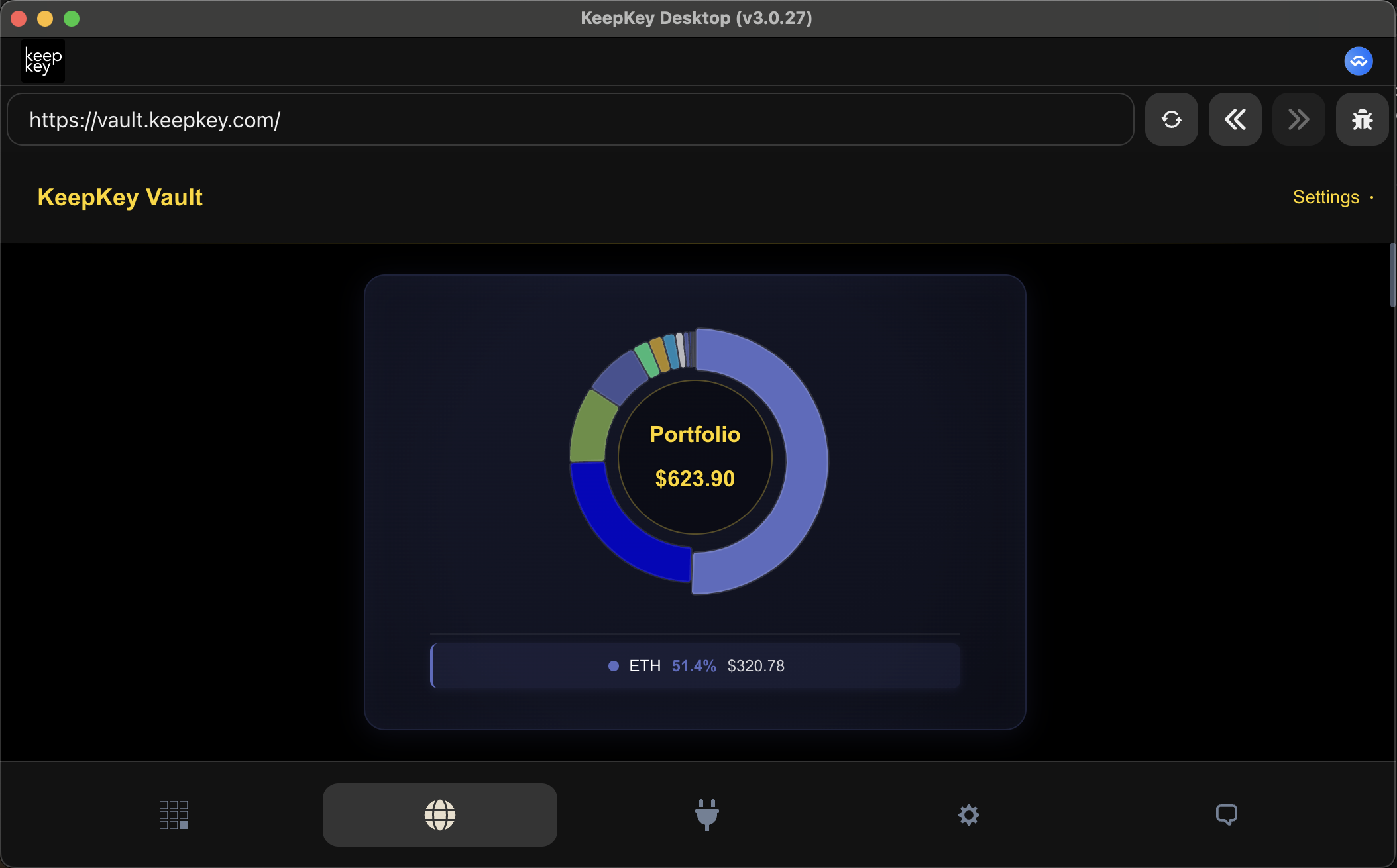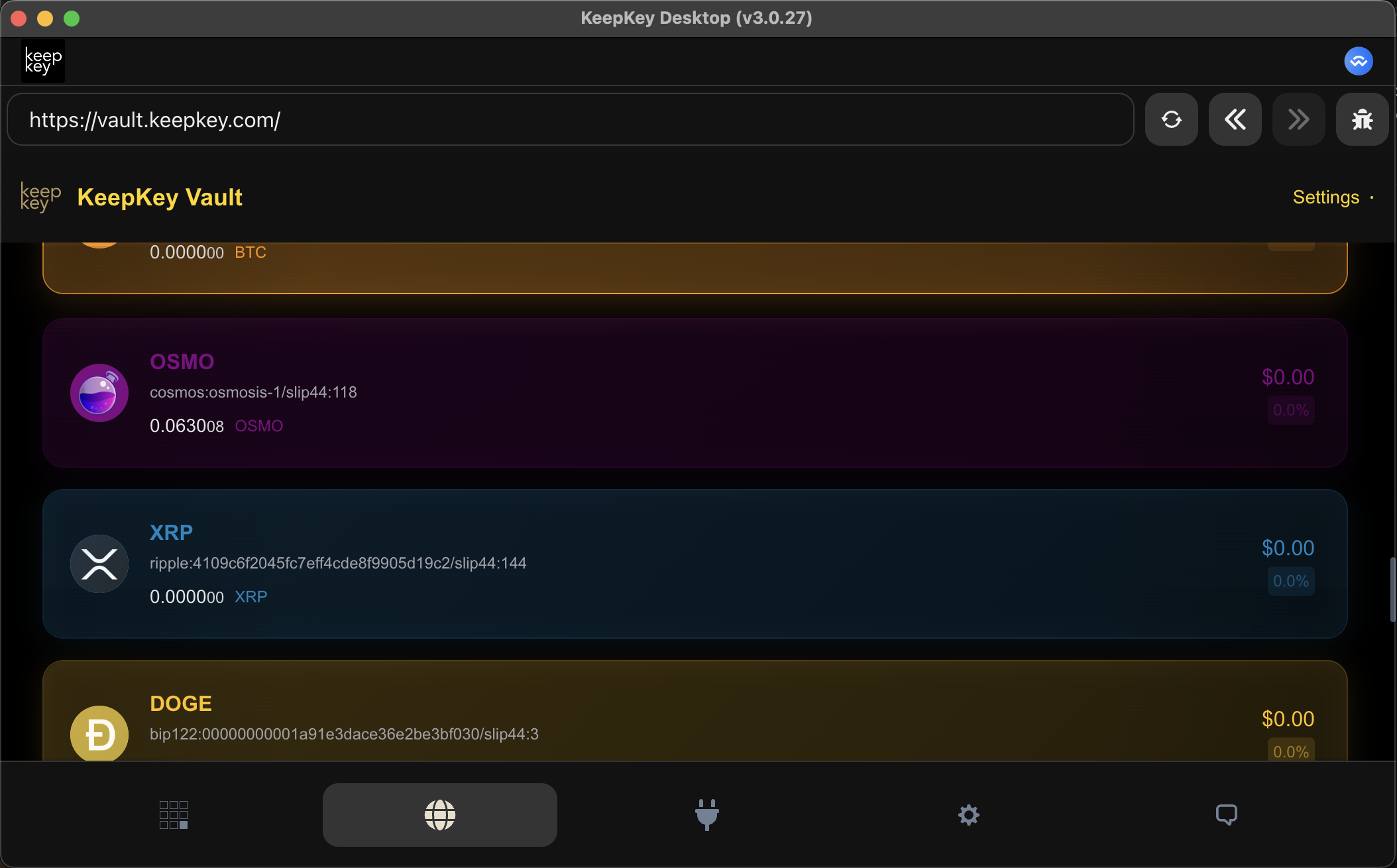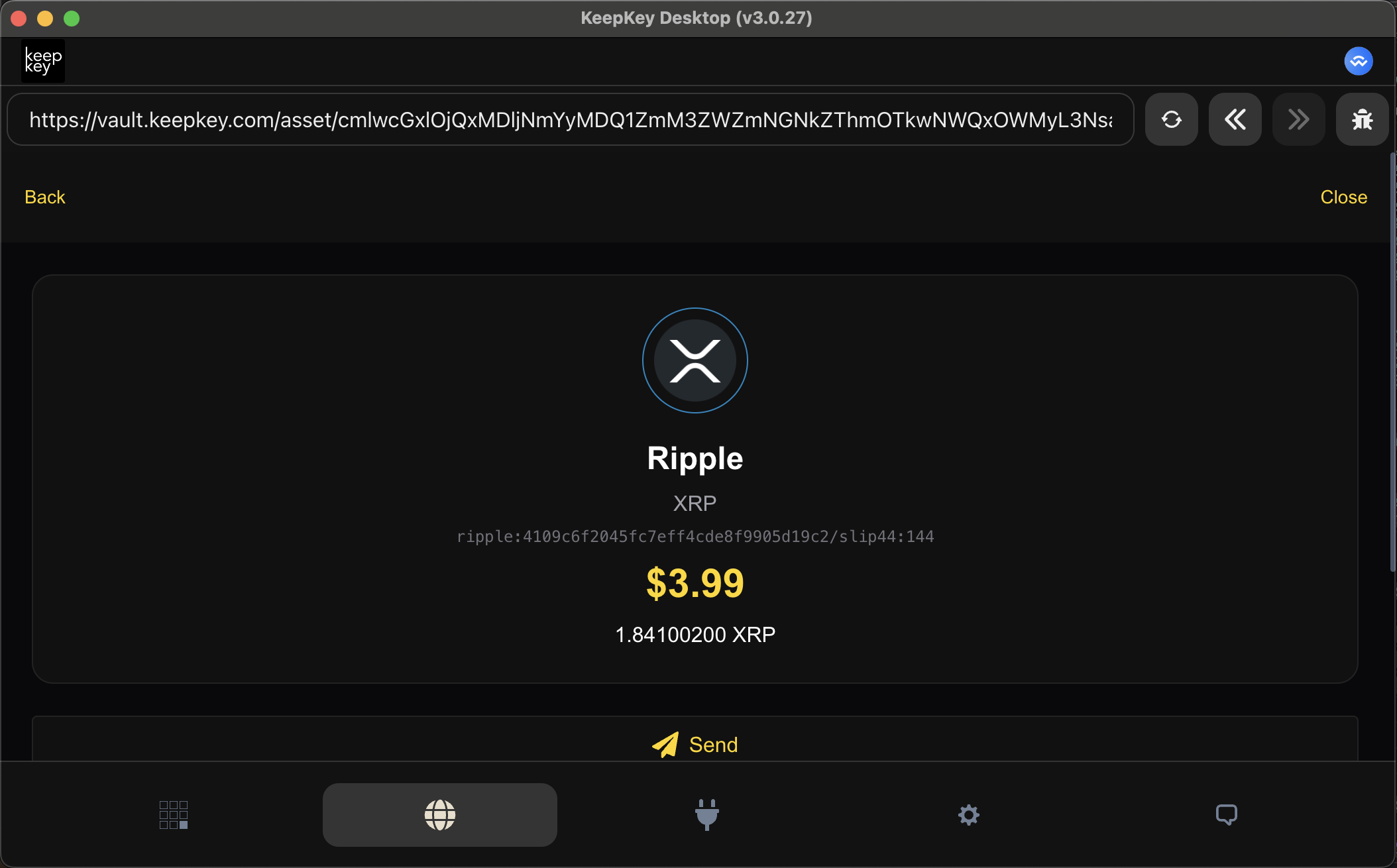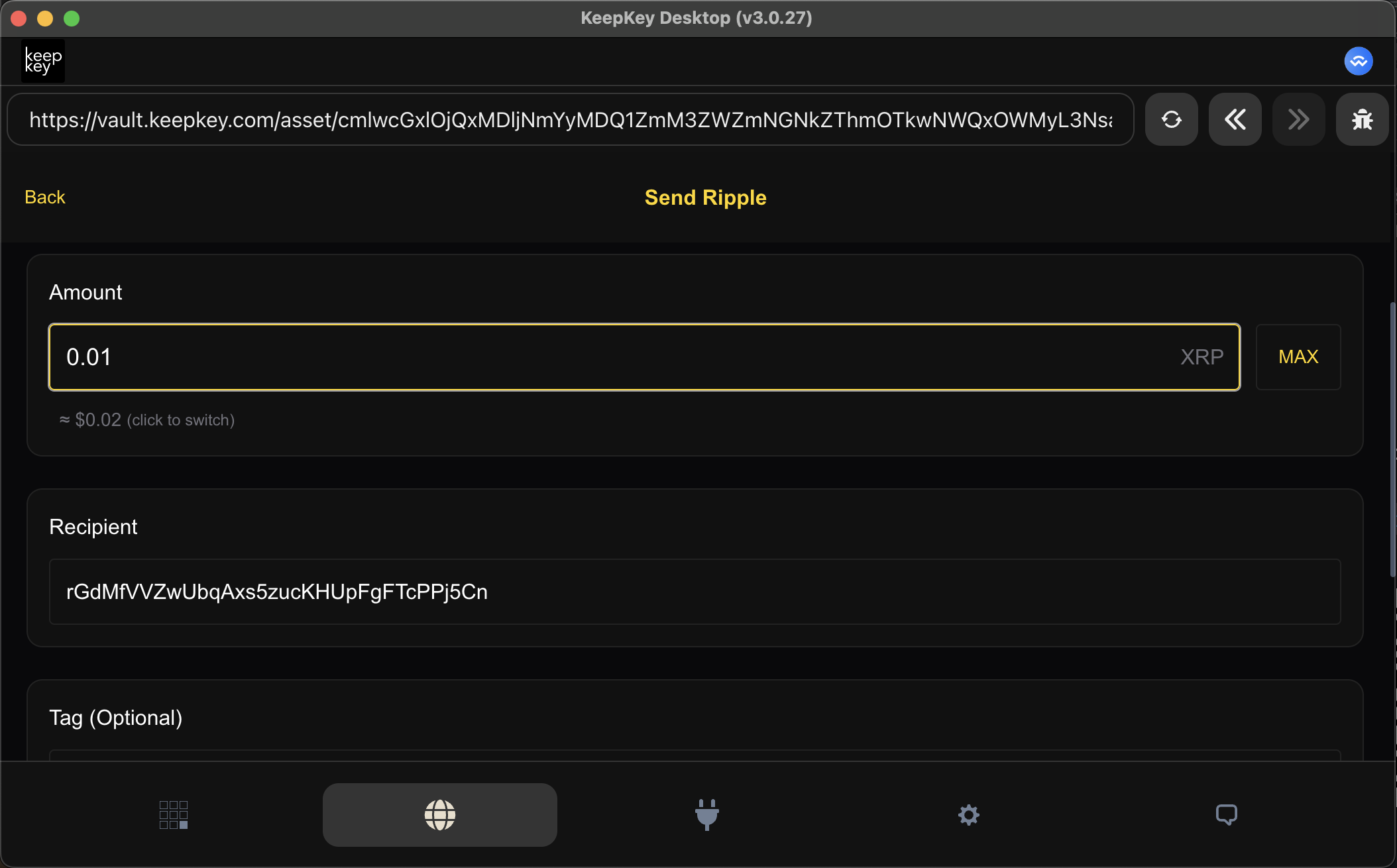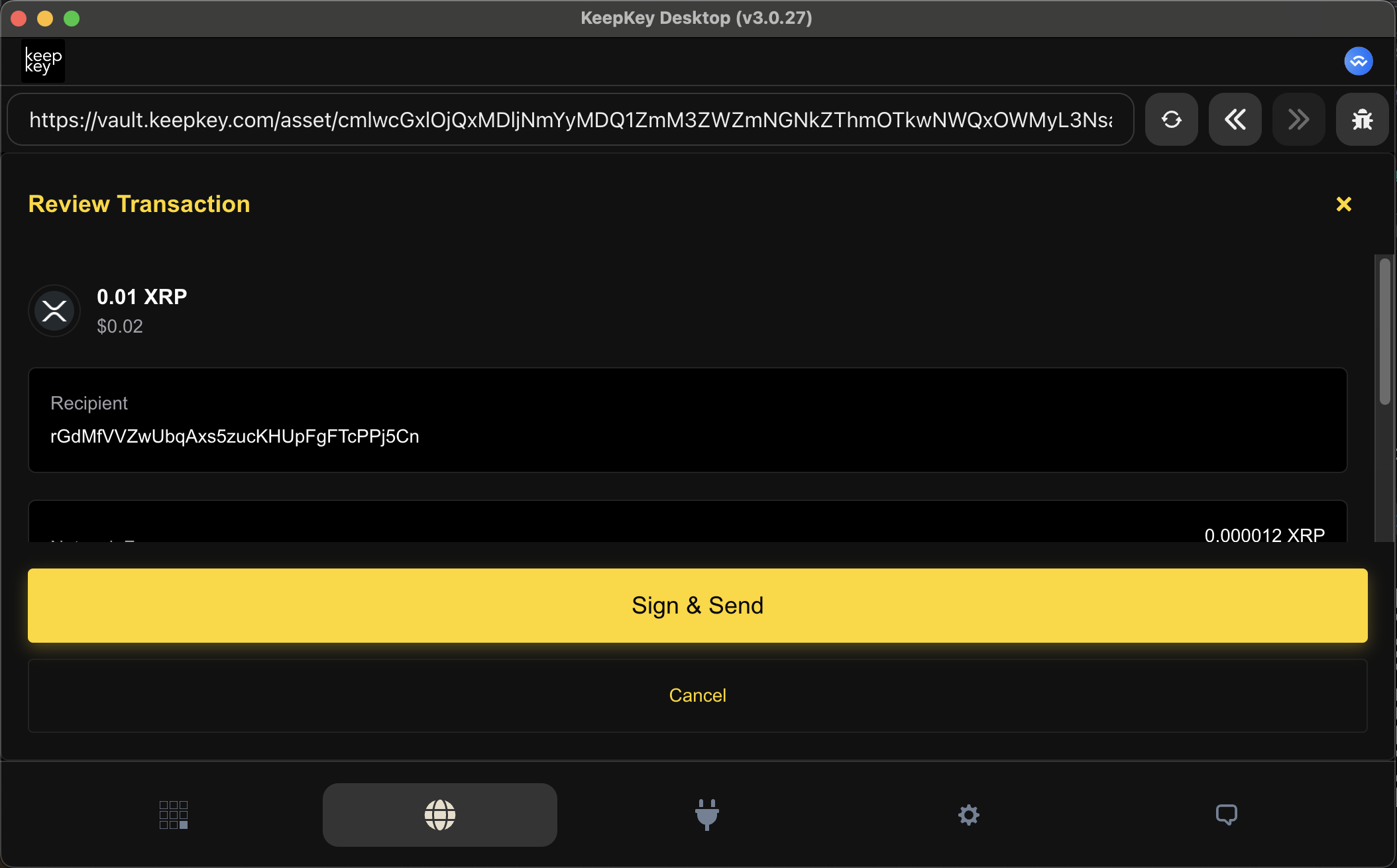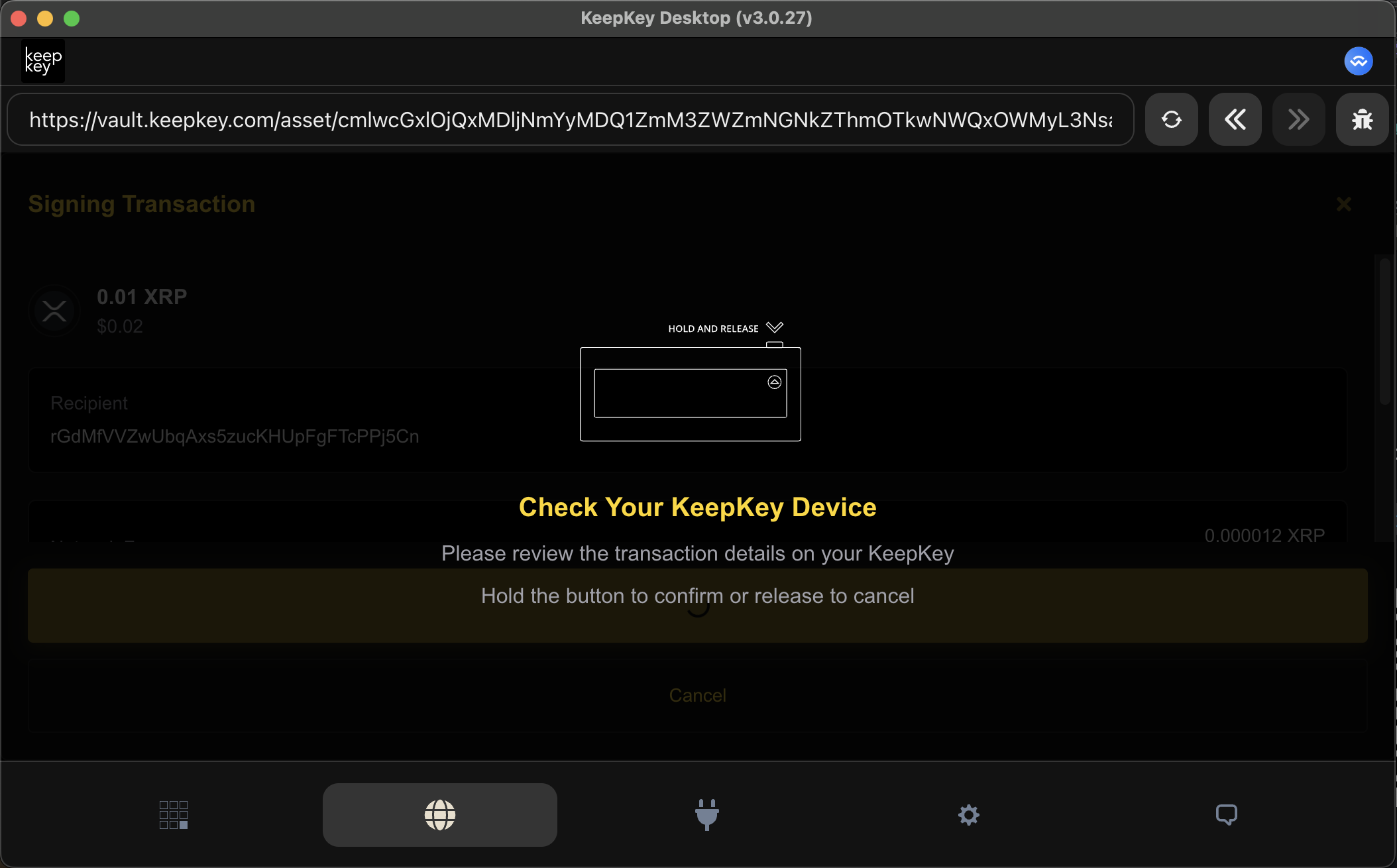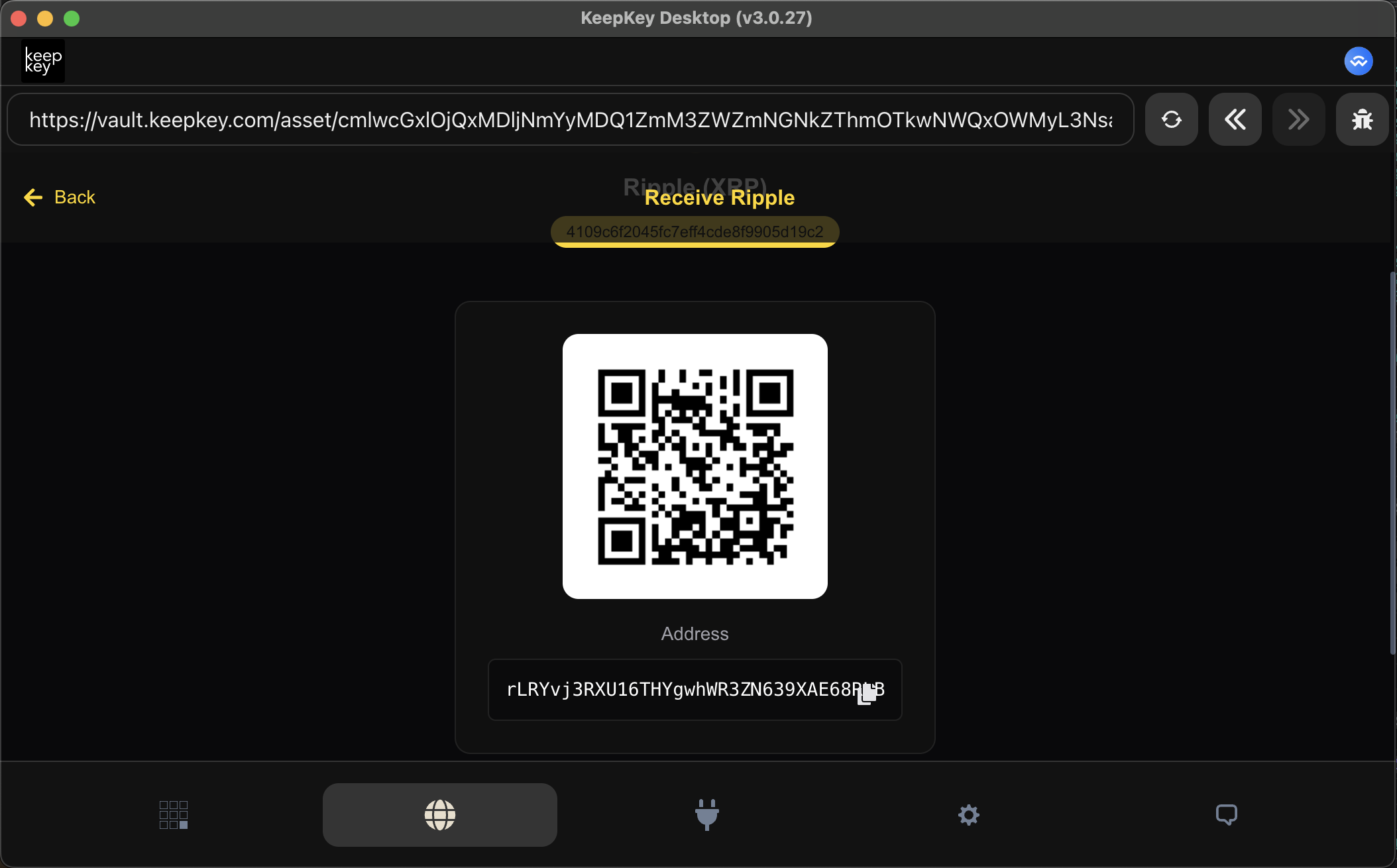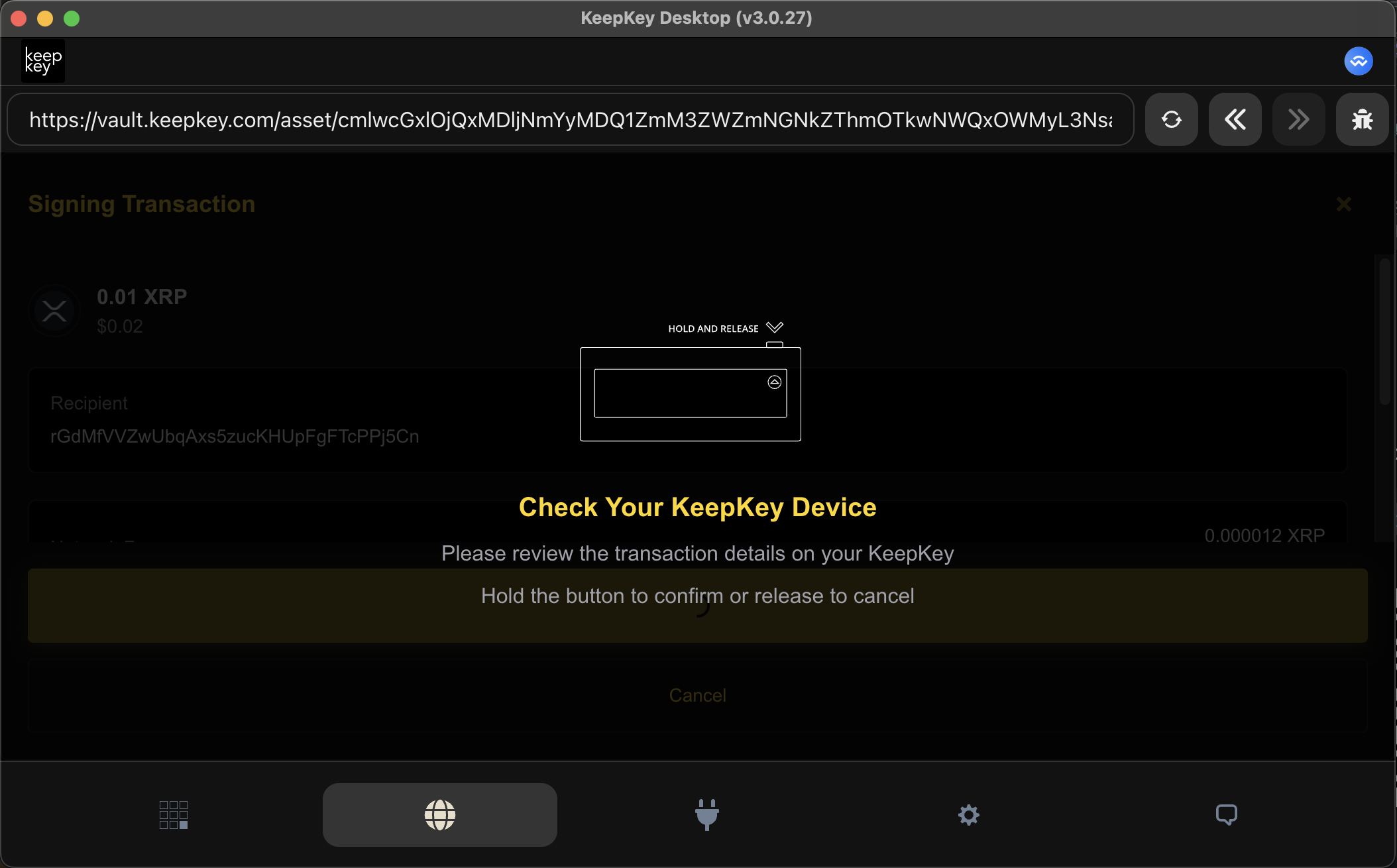How to Send and Receive Ripple (XRP) with KeepKey Vault: Complete Guide
Important: KeepKey Continues Full XRP Support
While ShapeShift has discontinued XRP support in their platform, KeepKey remains committed to providing full support for ALL assets our users hold, including XRP. Your KeepKey hardware wallet continues to securely store and manage your Ripple (XRP) through KeepKey Vault, our dedicated wallet application.
How to Access XRP in KeepKey Vault
To manage your XRP, you'll need to exit the ShapeShift interface (the default app in KeepKey Desktop) and launch KeepKey Vault:
- Open KeepKey Desktop
- Click the "dApps" button (bottom left corner - see image below)
- Select "KeepKey Vault" from the available applications
- Access your full XRP functionality with send, receive, and portfolio management
KeepKey's Commitment: We understand that your digital assets are important to you. Unlike third-party platforms that may discontinue support for certain cryptocurrencies, KeepKey is dedicated to maintaining software support for all assets that our hardware wallet can secure. This includes XRP, along with Bitcoin, Ethereum, and hundreds of other cryptocurrencies.
What is Ripple (XRP)?
Ripple (XRP) is a digital payment protocol and cryptocurrency designed for fast, low-cost international money transfers. Unlike Bitcoin, XRP transactions typically settle in 3-5 seconds with minimal fees, making it ideal for cross-border payments and remittances.
Key Features of XRP:
- Ultra-fast transactions: 3-5 second settlement times
- Low fees: Typically $0.0002-0.01 per transaction
- Scalability: Can handle 1,500+ transactions per second
- Energy efficient: Uses consensus protocol instead of mining
Why Use KeepKey for XRP?
KeepKey hardware wallets provide unmatched security for your XRP holdings by keeping your private keys offline and requiring physical confirmation for all transactions.
Security Benefits:
- Private keys never leave your device
- Physical transaction confirmation required
- Protection against malware and phishing
- Open-source firmware for transparency
- Large display for transaction verification
Prerequisites
Before managing XRP with KeepKey Vault, ensure you have:
Required Setup:
- KeepKey hardware wallet with latest firmware
- KeepKey Desktop application installed from keepkey.com/get-started
- XRP tokens in your wallet
- Reserve requirement: 10-20 XRP minimum balance
- Transaction fees: Small amount for network fees
Important XRP Requirements:
- Account Reserve: XRP accounts require a minimum 10 XRP balance
- Owner Reserve: Each trust line requires 2 XRP reserve
- Non-refundable: Reserve amounts cannot be spent
- Network fees: 0.00001 XRP per transaction (drops)
Getting Started with KeepKey Vault
Step 1: Install KeepKey Desktop
If you don't have KeepKey Desktop installed:
- Visit keepkey.com/get-started
- Download the latest version for your operating system
- Install the application following the setup wizard
- Connect your KeepKey device via USB
Step 2: Access KeepKey Vault from dApps Store
Important: The default application in KeepKey Desktop is ShapeShift, which no longer supports XRP. To access your XRP, you must launch KeepKey Vault:
- Open KeepKey Desktop application
- Look for the "dApps" button in the bottom left corner
- Click "dApps" to open the application store
- Select "KeepKey Vault" from the available applications
- KeepKey Vault will launch with full XRP support
Setting Up XRP in KeepKey Vault
Step 1: Connect Your KeepKey
- Connect your KeepKey via USB cable
- Enter your PIN on the device when prompted
- Confirm connection in the desktop application
- Navigate to the XRP section in your portfolio
Step 2: Access Your XRP Portfolio
Once in KeepKey Vault, you'll see your XRP balance and portfolio overview:
- Available Balance: XRP available for transactions
- Reserved Balance: Minimum required reserve (10-20 XRP)
- Portfolio Value: Current USD value of holdings
- Price Chart: Recent XRP price movement
- Transaction History: Recent XRP transactions
Sending XRP with KeepKey Vault
Step 1: Initiate Send Transaction
- Click "Send" in your XRP portfolio
- Enter recipient address (starts with 'r')
- Input amount to send
- Add destination tag (if required by exchange)
- Review transaction details
Step 2: Verify Transaction Details
Before confirming, verify:
- Recipient address is correct
- Amount matches your intention
- Destination tag (if sending to exchange)
- Network fee (typically 0.00001 XRP)
- Remaining balance after transaction
Step 3: Confirm on KeepKey Device
- Review transaction on KeepKey screen
- Verify recipient address matches
- Check amount and fee
- Hold button to confirm
- Release to cancel if details are incorrect
Step 4: Transaction Confirmation
Once confirmed:
- Transaction broadcasts to XRP network
- Confirmation appears in vault
- Transaction ID provided for tracking
- Balance updates within seconds
Receiving XRP with KeepKey Vault
Step 1: Access Receive Function
- Click "Receive" in your XRP portfolio
- Your XRP address displays automatically
- QR code generates for easy sharing
- Copy address button for manual entry
Step 2: Share Your Address
Your XRP address:
- Starts with 'r' (e.g., rN7n7otQDd6FczFgLdSqtcsAUxDkw6fzRH)
- Case sensitive - copy exactly
- Permanent - same address for all transactions
- No destination tag needed for personal wallets
Step 3: Verify Incoming Transactions
When receiving XRP:
- Balance updates in real-time
- Transaction appears in history
- Confirmation typically within 5 seconds
- No action required on your part
Understanding XRP Fees and Reserves
Transaction Fees
- Base fee: 0.00001 XRP (10 drops)
- Fee increases: During network congestion
- Burned forever: Fees are destroyed, not paid to validators
- Automatic calculation: Vault calculates optimal fee
Reserve Requirements
- Account reserve: 10 XRP minimum (as of 2024)
- Owner reserve: 2 XRP per trust line
- Cannot be spent: Reserves are locked
- Network protection: Prevents spam accounts
Fee Calculation Example:
Sending 100 XRP:
- Amount sent: 100 XRP
- Network fee: 0.00001 XRP
- Total deducted: 100.00001 XRP
- Recipient receives: 100 XRP exactly
Security Best Practices
Device Security
- Always verify addresses on KeepKey screen
- Never share your recovery phrase
- Keep firmware updated for latest security
- Use official software only (keepkey.com applications)
- Physical security - store device safely
Transaction Security
- Double-check addresses before sending
- Verify destination tags for exchanges
- Start with small amounts when testing
- Confirm recipient supports XRP
- Save transaction IDs for records
Address Verification
- Compare first and last characters of addresses
- Use QR codes when possible to avoid typos
- Verify on device screen before confirming
- Test with small amounts first
- Contact recipient to confirm address
Troubleshooting Common Issues
Connection Problems
Issue: KeepKey not connecting
Solutions:
- Try different USB port
- Use different USB cable
- Restart KeepKey Desktop application
- Update KeepKey firmware
- Check device compatibility
Can't Find XRP in ShapeShift Interface
Issue: XRP not showing in default ShapeShift app
Solution: ShapeShift has discontinued XRP support. You must:
- Click the "dApps" button (bottom left corner)
- Launch "KeepKey Vault" from the store
- Access your XRP in KeepKey Vault
Transaction Failures
Issue: Transaction not broadcasting
Solutions:
- Check network connectivity
- Verify sufficient balance (including reserves)
- Ensure correct address format
- Try increasing fee during congestion
- Wait and retry if network is busy
Balance Issues
Issue: Balance not updating
Solutions:
- Refresh the vault application
- Check transaction on XRP explorer
- Verify network connection
- Wait for network synchronization
- Contact support if persistent
Address Validation
Issue: Invalid address error
Solutions:
- Verify address starts with 'r'
- Check for typos or extra characters
- Ensure complete address (25-34 characters)
- Use QR code if available
- Confirm with recipient
Advanced XRP Features
Destination Tags
- Required by exchanges for deposit identification
- Numeric value (0-4294967295)
- Critical for exchanges - funds may be lost without
- Not needed for personal wallets
- Check requirements before sending
Trust Lines
- Enable custom tokens on XRP Ledger
- Require 2 XRP reserve each
- Set limits for token holdings
- Manage in advanced settings
- Remove to recover reserves
Multi-signing
- Require multiple signatures for transactions
- Enhanced security for large holdings
- Business applications common
- Complex setup - advanced users only
- Supported by KeepKey with proper configuration
XRP Network Information
Network Status
- Ledger time: 3-5 seconds per ledger
- Transaction finality: Immediate
- Network validators: ~150 trusted validators
- Consensus mechanism: Ripple Protocol Consensus Algorithm
- Energy efficient: No mining required
Monitoring Tools
- XRP Ledger Explorer: xrpscan.com
- Live network stats: xrpcharts.ripple.com
- Validator monitoring: validators.ripple.com
- Fee tracking: xrpfees.com
- Network health: status.ripple.com
Frequently Asked Questions
Why doesn't XRP show in the ShapeShift interface?
ShapeShift has discontinued support for XRP on their platform. However, KeepKey continues to fully support XRP through KeepKey Vault. Simply click the "dApps" button in the bottom left corner of KeepKey Desktop and launch KeepKey Vault to access your XRP.
Is KeepKey discontinuing XRP support?
No. KeepKey is committed to supporting all assets that our hardware wallet can secure, including XRP. While third-party applications like ShapeShift may change their supported assets, KeepKey Vault will continue to provide full XRP functionality.
Is XRP safe to store on KeepKey?
Yes, KeepKey provides excellent security for XRP. Your private keys never leave the device, and all transactions require physical confirmation.
Can I lose the 10 XRP reserve?
The reserve requirement is set by the XRP network, not KeepKey. While you cannot spend reserved XRP, it remains in your account and the reserve amount may decrease through network governance.
What happens if I send to wrong address?
XRP transactions are irreversible. Always verify addresses carefully before sending. Start with small test amounts to new addresses.
Do I need destination tags?
Destination tags are required when sending to exchanges but not needed for personal wallets. Check with the recipient before sending.
How long do transactions take?
XRP transactions typically settle in 3-5 seconds, much faster than Bitcoin or Ethereum.
Can I cancel a transaction?
Once confirmed on your KeepKey device, transactions cannot be cancelled. The XRP network processes them immediately.
Conclusion
KeepKey Vault provides a secure, user-friendly way to manage your XRP holdings. While ShapeShift may have discontinued XRP support, KeepKey remains committed to supporting all cryptocurrencies that our users hold. By combining the security of hardware wallet storage with the speed of the XRP network, you can confidently send, receive, and store your XRP tokens.
Key Takeaways:
- KeepKey supports XRP: Full functionality available in KeepKey Vault
- Access via dApps: Click the dApps button (bottom left) to launch KeepKey Vault
- Security first: Always verify transactions on your KeepKey device
- Understand reserves: Account for 10+ XRP minimum balance
- Fast and cheap: XRP transactions settle in seconds with minimal fees
- Destination tags: Required for exchanges, not personal wallets
- Irreversible: Double-check all details before confirming
Getting Started:
- Install KeepKey Desktop from keepkey.com/get-started
- Click the dApps button (bottom left corner)
- Launch KeepKey Vault from the application store
- Connect your KeepKey device
- Start with small amounts to learn the process
- Keep your recovery phrase secure
For additional support, visit the KeepKey Support Center or check our comprehensive documentation.
Disclaimer: This guide is for educational purposes only. Cryptocurrency transactions involve risks, including potential loss of funds due to user error or network issues. Always verify addresses and transaction details before confirming.